Before Starting
- You must be the Recording Secretary to add an e-signature.
- Minutes must be approved before an e-signature can be added.
- An e-signature does not replace the motion to approve the minutes.
Step 1: Approve the Minutes First
Before minutes can be signed, they must be officially approved in a future meeting. Here's how that works:
Example:
The Board of the Acme Foundation wants to e-sign the minutes from May 12, 2025.
To do this, the board must wait for a subsequent meeting (e.g., November 22, 2025).
The Nov 22 agenda must include "Past Minutes." Select it from the dropdown list when creating the agenda.
See the image below.
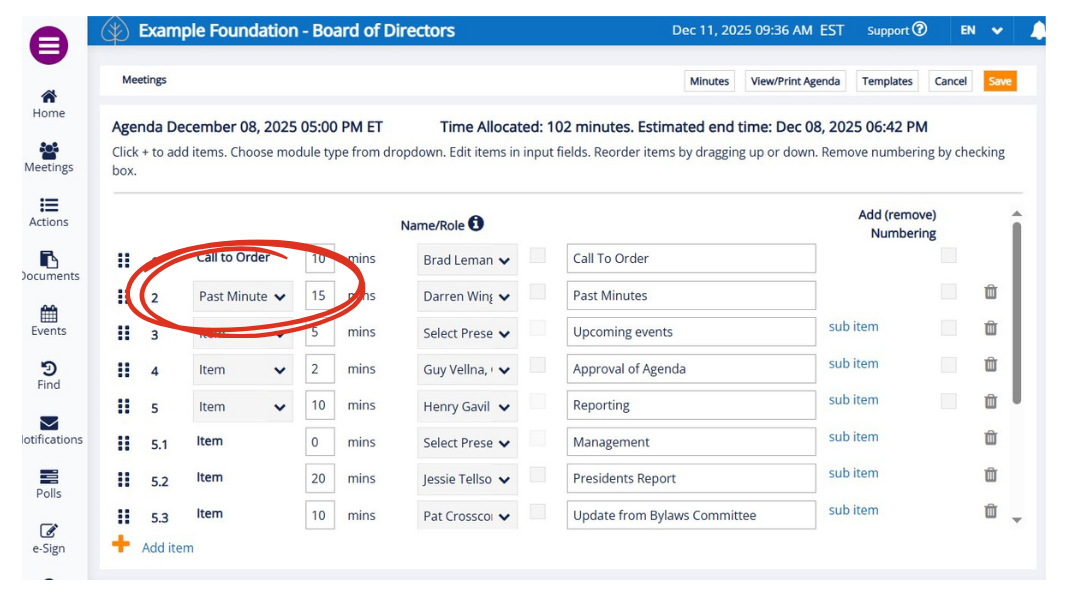
Including the "Past Minutes" agenda will add any past minutes that have not been approved. See the image below.

Select directors to move and second, and then approve the motion.
This motion locks the minutes and prevents further editing.
Now that the minutes have been approved, the Recording Secretary can add an e-signature by following the steps below.
Step 2: Adding an E-Signature (for recording secretaries)
| 1. Go to e-Signatures (from the left-hand side menu) |  |
2. Go to New e-Signature (top right-hand side)
3. Select the meeting date from the drop-down
4. Choose which directors should sign by checking the appropriate boxes.
Each selected director will see a tile on their Home page inviting them to sign.

Signing an eSignature - For Directors
1. On your Home page, click on the tile labelled e-Signature.

2. A new page opens. Select the Meeting to Sign (the row is highlighted):

Click on the image to enlarge.
3. A new page will open. Look for the "Sign" button (orange).
Click the "Sign" button. This action confirms your e-signature on the meeting minutes.

Click on the image to enlarge.
Notes
- E-signatures provide a digital confirmation that directors have reviewed and accepted the final version of the minutes.
- Only minutes that have been officially approved can be signed.
- E-signatures are secure and tracked within BoardSpace for accountability.
- Send an email reminder to directors who haven't signed. Click on the email icon on the right-hand end of the row.
Updated December 2025
Was this article helpful?
That’s Great!
Thank you for your feedback
Sorry! We couldn't be helpful
Thank you for your feedback
Feedback sent
We appreciate your effort and will try to fix the article